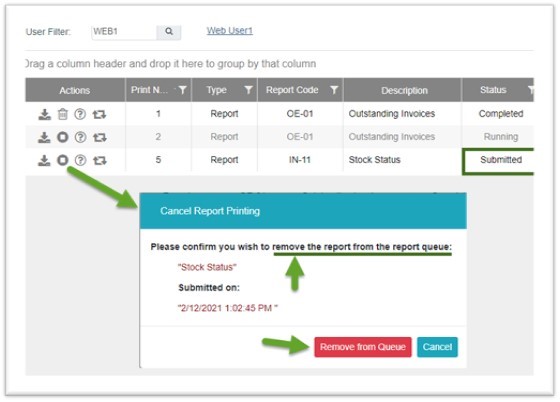My Reports
My Reports is your report inbox – you’ll find all of the reports that you’ve run on demand, scheduled, or that someone else ran and distributed to you.
Similar to an email inbox you’ll find that unread reports have a bold font whereas read reports use a normal font. By default the report list in My Reports is sorted showing the newest reports at the top of the list.
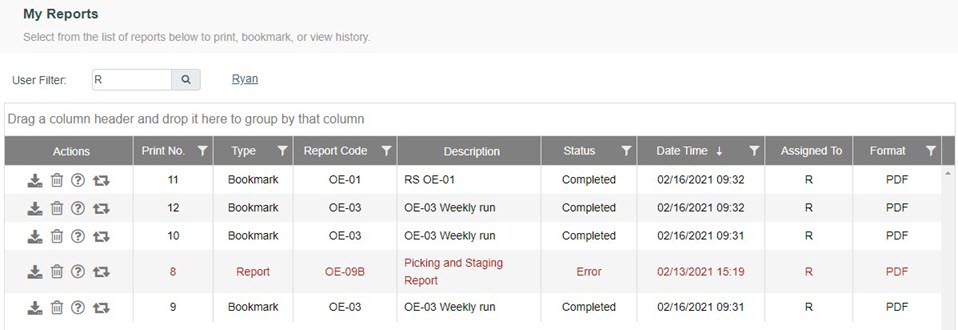
The report list uses “infinite scrolling” which means there are no page numbers for the list of reports – it will just fetch more reports from the database as you scroll down.
Filtering and Grouping
The report list can be filtered by any column with the filter icon. Clicking that icon will display the filter options allows for that column.
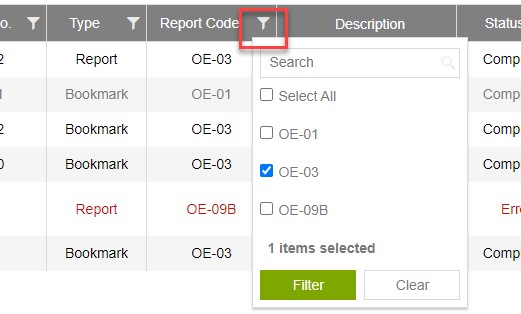
Once a filter has been applied the background of the filter icon will change to blue, indicating that a filter has been applied. To clear the filter click the icon again and press the Clear button.
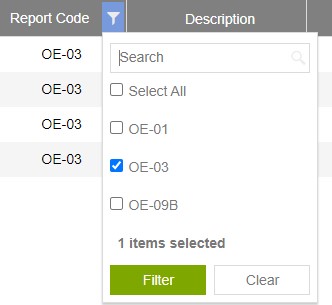
You can group reports in the list by dragging any column to the box just above the column headers:

Immediately after dropping the column header into the grouping box the data will be grouped accordingly. To remove grouping click on the X on the field in the grouping box.
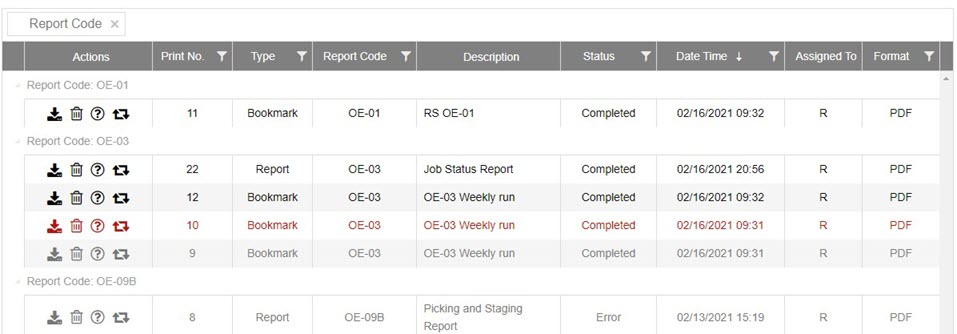
You can also filter by user in order to see other people’s reports, provided you have “My Reports – View all Users” security.
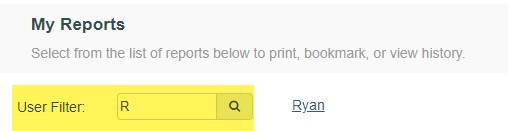
Report Actions
There are currently 4 actions available to perform on My Reports:
- Download Report: Downloads the report in the file format that was selected when the report was originally run. The date and time are automatically inserted at the end of the file name.
- Delete Report: This will perform a logical delete of the report, which means it is only marked for deletion and not physically deleted from the database. From the My Reports screen a user can only delete their own reports.
- Cancel Report: If the report is still in a Running or Submitted state then the Delete button will change to a Cancel button. This action will stop the report from running or remove it from the queue.
- Info: View information and stats about this report, including the submit/start/completed times, duration (how long it took for the report to run), read date (last time it was downloaded), read count (number of times it has been downloaded), and a Message. The Message is useful if there was an error running a report, as it will contain additional error information.
- View Parameters: This will open the report screen with the parameters that were used to run this copy of the report. This gives you a quick way to re-run a report using the same parameters that were previously used but with current data.
When viewing the parameters for a bursted or distributed report it will NOT show that it was bursted or distributed to other users. This has been done intentionally for security reasons.
Report Columns
The following columns are display in the My Reports list:
-
Actions: The various actions that can be performed.
-
Print No: Every report that is created is assigned a unique Print Number. This will make it easier when referring to a specific occurrence of a report (to a co-worker, to EPASS support, etc.) – you can simply reference the Report Number.
-
Type: This identifies if the report was run on-demand from the report screen or from a bookmark.
-
Report Code: The report code for this report.
-
Description: The description will either be the regular report description if the report was run on-demand, or the bookmark description if run from a bookmark.
-
Status: Each report in My Reports will have a status indicating if the report is ready to download, if it is still running, if it is still in the queue, etc. You may see any of the following statuses in My Reports.
-
Submitted: The report has been submitted but has not yet been run.
-
Running: The report is currently running.
-
Completed: The report is complete and ready to be downloaded.
-
Cancelled: The report was previously submitted but has since been cancelled.
-
Error: An error occurred and the report could not be completed. See the Report Info for error details.
-
-
Date Time: Depending on the status of the report this will either display the submitted time, start time, or completed time.
-
Assigned To: The user that this report belongs to.
-
Format: Report format – currently either PDF or XLS.
Cancelling Reports
In some cases you may want to cancel a report that has been submitted and is currently running. Some of the reasons for cancelling a report could be that it was submitted by accident, it is taking unexpectedly long to run, or you suspect there is an issue with the report and it should have completed already.
If the status of a report is “Running” the Delete button will have changed to a Cancel button. Clicking the Cancel button will send a request to cancel the report.
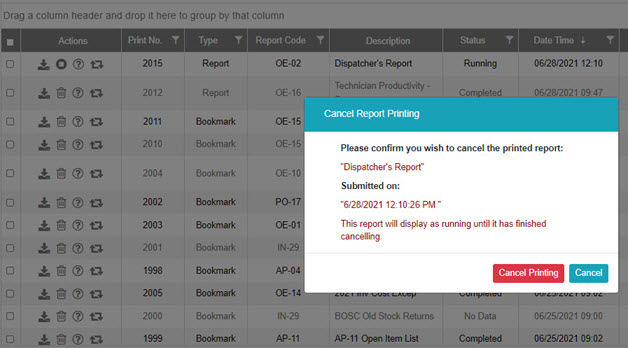
If there are already more reports queued than the number of reports that are allowed to concurrently run then you may see some reports in the Submitted status. This means they are in the queue and will be processed soon. You can remove a report from the queue by clicking the Cancel button for that report.